A Press Ready PDF is a standardized file format ensuring high-quality printing, maintaining design integrity, and preventing production errors. It serves as a bridge between creators and printers, guaranteeing precise output.
1.1 Definition and Importance
A Press Ready PDF is a file optimized for professional printing, ensuring precise output. It preserves design elements like fonts, images, and colors, preventing errors. Its importance lies in maintaining consistency, quality, and printability, making it essential for designers and printers to achieve flawless results in production.
1.2 Brief History and Evolution
The concept of Press Ready PDFs emerged from the need for standardized, print-optimized files. Originating with Adobe’s PDF format in the 1990s, it evolved to address printing challenges like inconsistent file formats and missing elements. Over time, advancements in design software and pre-flight tools enhanced its reliability, ensuring high-quality output and streamlining the printing process for designers and printers alike.

Key Elements of a Press Ready PDF
A Press Ready PDF requires high resolution, proper color modes, sufficient bleeds, correct margins, embedded fonts, and optimized graphics for professional printing results.
2.1 Resolution and Image Quality
High-resolution images are crucial for professional printing. A minimum of 300 DPI is recommended to ensure clarity and detail. Lower resolutions may result in pixelated or blurry prints, compromising the overall quality of the final product. Proper image scaling and compression techniques should be applied during the PDF creation process to maintain visual integrity without excessive file sizes.
2.2 Color Modes and Profiles
Press Ready PDFs require precise color management. Use CMYK mode for printing, as it aligns with physical ink combinations. RGB mode is for screens, not print. Embedding ICC color profiles ensures consistent color representation across devices and printing conditions, maintaining the intended visual integrity of the document. Proper profiling prevents color shifts and mismatches in the final output.
2.3 Bleeds and Margins
Bleeds and margins are critical in Press Ready PDFs. Bleeds extend design elements beyond the trim area, ensuring no white edges after cutting. Margins define safe zones for text and images, preventing accidental cropping. Typically, a 3mm bleed and 5mm margin are standard, though requirements may vary by printer. Proper setup guarantees professional output and avoids print errors.
2.4 Fonts and Typography
Fonts and typography in Press Ready PDFs must be embedded to ensure accurate rendering. Using high-quality, scalable fonts prevents rasterization issues. Avoiding overly decorative or thin fonts is recommended, as they may not print clearly. Embedding fonts guarantees that the design appears as intended, regardless of the printer’s available fonts, ensuring consistency and professionalism in the final output.

Preparing a Press Ready PDF
Preparing a Press Ready PDF involves using design software like Adobe InDesign or Illustrator, setting up proper export settings, and embedding fonts and graphics for print accuracy.
3.1 Design Software and Tools
Popular design software includes Adobe InDesign, Illustrator, and Photoshop, which offer tools for precise layout, typography, and color management. These programs ensure compatibility with print standards, preventing errors. Additionally, plugins and scripts can automate tasks, enhancing efficiency. Proper training and practice are essential to maximize these tools’ capabilities for optimal PDF preparation.
3.2 Export Settings and Configurations
When exporting a Press Ready PDF, settings like resolution (300 DPI), color mode (CMYK), and bleeds (3mm) are critical. Ensure fonts are embedded and images are high-quality. Use compression judiciously to maintain clarity. PDF/X-1a or PDF/X-4 standards are recommended for compatibility. Double-check margins and layers to avoid printing errors. Proper configuration ensures the file meets printer requirements and delivers professional results.
3.3 Embedding Fonts and Graphics
Embedding fonts and graphics ensures all elements are included in the PDF, preventing missing content during printing. Use TrueType or OpenType fonts and high-resolution images (JPEG, PNG, or TIFF). Avoid low-quality rasterized text. Embedding guarantees design integrity and accurate representation. Tools like Adobe Acrobat or InDesign can handle embeddings effectively, ensuring the final print matches the digital design precisely.
Best Practices for Press Ready PDFs
Always proofread and ensure adherence to printer guidelines. Use standard color modes, embed fonts, and set proper bleeds. Regularly update design software for compatibility and accuracy.
4.1 Checking Printer Guidelines
Always review and adhere to the specific requirements of your printer. Verify acceptable file formats, resolution, color modes, and margins. Ensure bleeds and safe zones meet their standards to avoid costly reprints. Familiarize yourself with their imposed page sizes and folding guidelines if applicable. Double-check font embedding policies and image resolution recommendations. Adhering to these guidelines ensures smooth production and minimizes delays or additional costs.
4;2 Using Pre-Flight Tools
Pre-flight tools automate the checking of PDF files for print readiness. They verify resolution, color modes, fonts, and bleeds. Tools like Adobe Acrobat and PitStop Pro flag issues like low-quality images or missing fonts. Using these ensures error-free files, saving time and avoiding reprint costs. Regular pre-flight checks are essential for consistent, professional results.
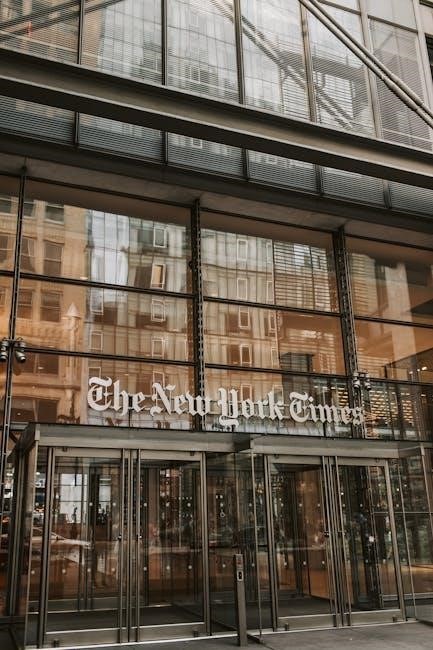
Common Mistakes to Avoid
Common errors include low-resolution images, incorrect color modes, insufficient bleeds, and missing fonts. These oversights can delay production and affect print quality. Always double-check files.
5.1 Low Resolution Images
Low-resolution images in a Press Ready PDF can lead to pixelation and poor print quality. Always use high-resolution images (minimum 300 DPI) and ensure they are properly scaled. Proofread your PDF to catch any low-quality visuals before printing, as they can compromise the final output and require costly revisions. High-quality visuals are essential for professional results.
5.2 Incorrect Color Modes
Using incorrect color modes, such as RGB instead of CMYK, can lead to color mismatches in printed materials. Always ensure designs are in CMYK for accurate color representation. Verify color profiles in design software and convert images to CMYK before exporting the PDF. Incorrect color modes are a common issue that can delay production and require costly revisions. Proper color settings are essential for professional printing outcomes.
5.3 Insufficient Bleeds
Insufficient bleeds can result in white edges or incomplete images after cutting. Ensure all design elements extending beyond the trim have adequate bleed areas, typically 1/8 inch. Proper bleed settings prevent unprofessional final products and delays. Use design software to set bleeds correctly and verify with printer guidelines. This avoids costly reprints and maintains a polished appearance in the printed material. Always double-check bleed areas before exporting the PDF.
5.4 Missing or Embedded Fonts
Missing or improperly embedded fonts can lead to incorrect text rendering, affecting the design’s professionalism. Always embed fonts to ensure they travel with the PDF. Non-embedded fonts may substitute, altering layout and readability. Use design software to embed fonts correctly, and verify settings before export. This prevents printing delays and ensures the intended visual appearance is maintained in the final output.
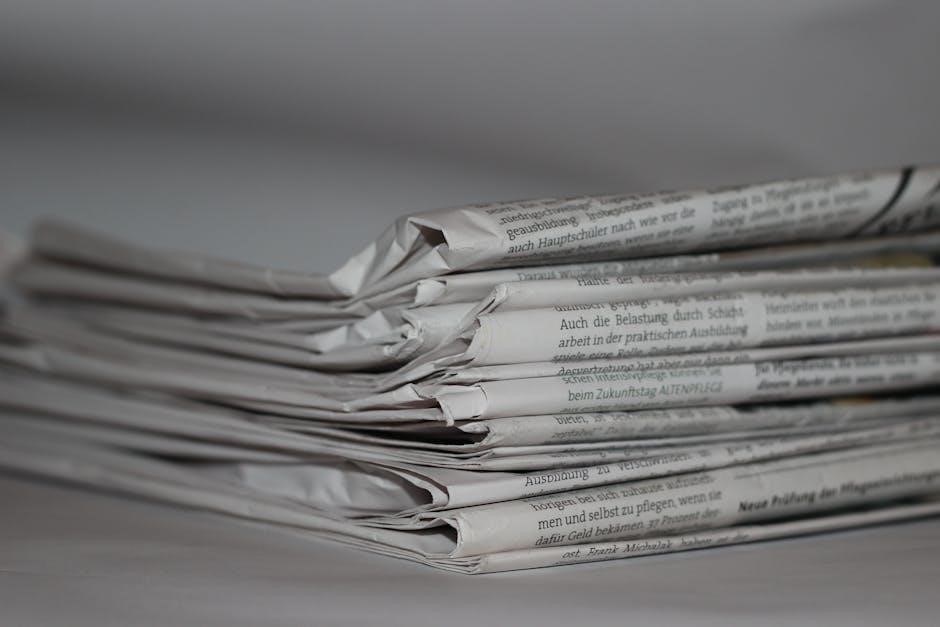
Quality Control and Final Checks
Thorough proofreading and visual inspection ensure accuracy. Use checklists to verify all elements, like bleeds, fonts, and images, for consistency and print readiness.
6.1 Proofreading and Visual Inspection
Proofreading ensures textual accuracy, while visual inspection checks for layout, alignment, and image clarity. Reviewing the PDF in high resolution helps spot errors. Use magnification tools to examine fine details like fonts and bleeds. Cross-reference the design with the original brief to confirm all elements are correctly placed and styled. This step is crucial for catching overlooked mistakes before printing.
6.2 Using Checklists for Consistency
Using checklists ensures consistency by verifying all critical elements, such as bleeds, margins, fonts, and image resolution. A checklist helps prevent oversight by systematically reviewing each aspect of the PDF. It streamlines the quality control process, ensuring the file meets printing standards. Regularly updating and following a detailed checklist minimizes errors and ensures the final output aligns with the intended design and printer requirements.
Future Trends in Press Ready PDFs
Future trends include automation, AI integration, and Variable Data Printing (VDP). These advancements aim to streamline production, enhance customization, and improve efficiency in PDF preparation and printing.
7.1 Automation and AI Integration
Automation and AI integration are revolutionizing Press Ready PDFs by optimizing workflows. AI tools automatically check for errors, suggest improvements, and streamline the creation process, reducing manual effort and enhancing efficiency. These technologies ensure consistency and accuracy, making it easier to produce high-quality PDFs that meet printing standards. The future holds promise for smarter, faster, and more reliable PDF preparation.
7.2 Variable Data Printing (VDP)
Variable Data Printing (VDP) enables customization within Press Ready PDFs, allowing personalized content for individual recipients. This technology integrates dynamic data, such as names or images, into templates, enhancing engagement. VDP streamlines production, reduces costs, and accelerates turnaround times, making it ideal for marketing materials, direct mail, and tailored communications. It ensures precision and relevance, driving impactful and efficient printing solutions.
Tools and Resources
Popular tools include Adobe Acrobat, InDesign, and online platforms offering tutorials and guides for creating and managing Press Ready PDFs efficiently.
8.1 Popular Software for PDF Creation
Adobe Acrobat and InDesign are industry standards for creating Press Ready PDFs. Other tools like Affinity Publisher, Scribus, and online platforms such as Canva and Smallpdf are also widely used. These software options offer features like design creation, export settings, font embedding, and color profile management, catering to both professionals and beginners. Choosing the right tool depends on your specific design needs and printing requirements.
8.2 Online Resources and Tutorials
Online resources like Adobe’s official tutorials, YouTube channels, and Udemy courses provide comprehensive guides on creating Press Ready PDFs. Websites such as CreativePro and Printing.net offer step-by-step instructions, while forums like Reddit’s r/design community share tips and troubleshooting advice. These resources cover design software, export settings, and best practices, helping users ensure their PDFs meet printing standards and avoid common errors.
