The Brother P-Touch label maker is a versatile and user-friendly device designed for efficient labeling in offices, homes, and workshops. It offers a range of features to create professional and customizable labels with ease.
Overview of the Brother P-Touch Label Maker
The Brother P-Touch label maker is a high-quality, portable device designed to meet various labeling needs. It is suitable for offices, homes, and workshops, offering versatility and ease of use. The label maker supports multiple tape widths and prints crisp, durable labels using Brother’s TZe tapes. With intuitive controls and advanced features, it allows users to create professional-looking labels quickly. Its compact design makes it easy to carry, while its robust performance ensures reliable operation in different environments. Whether for organizing cables, labeling files, or marking items, the P-Touch label maker is a practical tool for efficient labeling solutions.
Key Features and Benefits
The Brother P-Touch label maker offers high-quality label printing with crisp, durable text. It supports various tape widths, including 6mm, 9mm, and 12mm, making it versatile for different applications. The device features easy-to-use controls, allowing users to customize labels with multiple font styles, sizes, and frames. It also supports special characters and symbols for enhanced personalization. Portability and battery operation add convenience, while USB connectivity enables printing labels directly from a computer. The P-Touch label maker is compatible with Brother TZe tapes, ensuring vibrant and long-lasting labels. Its reliability and advanced features make it ideal for both personal and professional use.
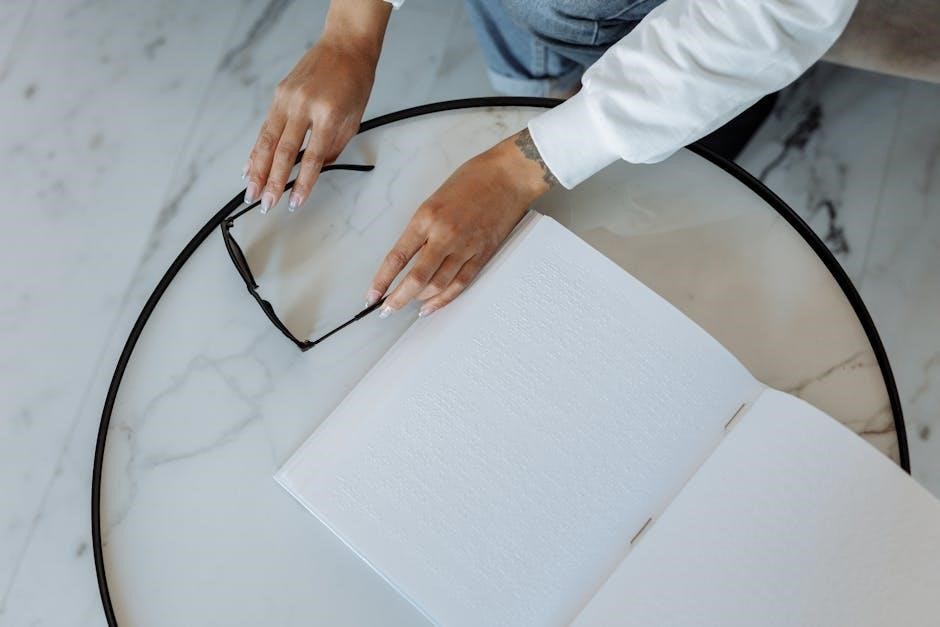
Setting Up Your Brother P-Touch Label Maker
Setting up your Brother P-Touch label maker involves unpacking, installing batteries or a power adapter, and loading the label tape. It’s designed for easy setup and professional labeling.
Unpacking and Initial Setup
Begin by carefully unpacking your Brother P-Touch label maker. Ensure all components, such as the label maker, manual, batteries, and tape cassette, are included. Read the user manual to familiarize yourself with the device. Place the label maker on a flat, stable surface for optimal use. Insert the batteries or connect the power adapter as specified. Before first use, load the Brother TZe tape cassette by opening the tape compartment, aligning the tape, and closing it securely. Ensure the tape feeds correctly through the exit slot. This initial setup prepares your label maker for efficient and professional labeling tasks.
Installing Batteries or Power Adapter
To power your Brother P-Touch label maker, insert 6 AA alkaline batteries into the battery compartment located on the back or bottom of the device. Ensure the batteries are inserted with the correct polarity, as indicated by the symbols inside the compartment. Alternatively, you can use a Brother-branded power adapter, plugging it into the DC jack on the label maker. Avoid mixing old and new batteries or using rechargeable types. If using alkaline batteries, the device will automatically turn off after a period of inactivity to conserve energy. Properly installed batteries or a power adapter ensure reliable operation for labeling tasks.
Loading the Label Tape
To load the label tape, open the tape compartment by lifting or sliding the cover, depending on your model. Insert the Brother TZe tape cassette, ensuring the tape protrudes from the exit slot. Align the tape with the guide and gently press until it clicks into place. Close the compartment firmly. Turn on the label maker and test by printing a small label to ensure proper alignment and feeding. Always use Brother TZe tapes for optimal performance and adhesion. Avoid touching the cutter or pulling the tape during loading to prevent damage.
Basic Operations
Enter text using the keyboard, navigate with arrow keys, and print labels with the touch of a button. Simple controls ensure quick and efficient labeling.
Creating Your First Label
To create your first label, power on the Brother P-Touch label maker and ensure the tape cassette is properly loaded. Type your desired text using the built-in keyboard. Use the arrow keys to navigate and format your label. Press the Enter key to confirm your text, then select the Print button to produce your label. The machine will automatically cut the label to size. For best results, use only Brother TZe tape cassettes. Keep the user manual handy for troubleshooting and advanced features.
Navigating the Control Panel
The control panel on the Brother P-Touch label maker is designed for intuitive operation. The keyboard allows you to type text directly, while arrow keys enable easy navigation between options. Use the Enter key to confirm selections and the Back key to correct mistakes. The LCD display shows your label preview and menu options. Dedicated buttons for formatting, such as font size and style, simplify customization. Familiarize yourself with the layout to efficiently create and print labels. Practice using the panel to explore its features and settings for optimal labeling results.
Printing Your First Label
To print your first label, ensure the label cartridge is correctly inserted and the tape is loaded. Type your desired text using the keyboard on the control panel. Use the arrow keys to navigate and adjust settings like font size or style if needed. Once satisfied, press the Print button to start printing. The label maker will automatically cut the label after printing. For best results, use genuine Brother TZe tapes, which are durable and water-resistant. Always test the label on a small area before applying it permanently. This ensures proper adhesion and quality.

Advanced Label Customization
The Brother P-Touch label maker allows users to customize labels with various fonts, frames, and symbols. It supports advanced features like margin adjustments and multi-line text for enhanced labeling.
Changing Font Styles and Sizes
The Brother P-Touch label maker allows users to customize labels by changing font styles and sizes. Select from various fonts, bold, italic, or underline options to enhance readability. Use the control panel to navigate through font options, adjusting size to fit specific labeling needs. Larger fonts are ideal for visibility, while smaller sizes save tape. Preview labels on the display before printing to ensure the desired appearance. This feature is perfect for creating professional or decorative labels tailored to any application, from office files to craft projects. Adjusting font styles and sizes ensures labels are both functional and visually appealing.
Adding Frames and Borders
The Brother P-Touch label maker enables users to enhance labels by adding frames and borders, improving their visual appeal and organization. Select from a variety of pre-designed frames, such as decorative or professional styles, to suit different labeling needs. Use the control panel to browse and choose frame options, then preview the design on the display before printing. Adding frames and borders helps labels stand out, making them easier to read and more attractive. This feature is ideal for creating labels for gifts, files, or events, allowing for a personalized and polished finish to every label created.
Using Special Characters and Symbols
The Brother P-Touch label maker allows users to add special characters and symbols to labels, enhancing their functionality and visual appeal. Access a variety of symbols, such as punctuation marks, emojis, or industry-specific icons, directly from the control panel. Use the arrow keys to navigate through the symbol menu, select your desired character, and preview it on the display before printing. This feature is particularly useful for creating labels with specific meanings, such as cable markers or storage labels. Adding symbols can also make labels more engaging and easier to understand, ensuring they meet both practical and creative needs.

Maintenance and Troubleshooting
Regular cleaning with a soft cloth prevents dust buildup; Check tape alignment and replace worn cutters. Resolve issues like jammed labels by turning off and restarting the device.
Cleaning the Label Maker
Regular cleaning is essential to maintain your Brother P-Touch label maker’s performance. Use a soft, dry cloth to wipe the exterior and internal components, avoiding harsh chemicals. Gently clean the print head and tape compartment to remove dust or debris. Do not touch the cutter blade to prevent damage. For stubborn dirt, dampen the cloth slightly but ensure no moisture enters the device. Cleaning ensures proper tape alignment and prevents jams; Perform this maintenance periodically, especially after frequent use. Proper care extends the lifespan and ensures high-quality labels. Always refer to the user manual for detailed cleaning instructions.
Resolving Common Issues
Common issues with the Brother P-Touch label maker, such as jammed labels or lines not printing, can often be resolved by turning the device off and on again. If labels are misaligned, adjust the tape guide or clean the print head. For blank labels, ensure the tape cassette is properly inserted and not empty. If the cutter isn’t working, check for debris or damage. Refer to the user manual for troubleshooting steps specific to your model. Regular maintenance, like cleaning the printer, can prevent many issues. Visit Brother’s official website for detailed solutions or to download updated software.
Replacing the Tape Cassette
To replace the tape cassette in your Brother P-Touch label maker, open the tape compartment by lifting or sliding the cover, depending on your model. Remove the empty cassette and insert a new Brother TZe tape cassette, ensuring it aligns properly. Gently push the cassette until it clicks into place. Close the compartment firmly to secure it. Make sure the tape is fed correctly through the exit slot. Turn on the label maker and test it by printing a small label to ensure the tape is advancing properly. Always use Brother TZe tapes for optimal performance and durability.

Connecting to a Computer
Connect your Brother P-Touch label maker to a computer using a standard USB cable. Insert the flat connector into the computer and the square connector into the label maker. Turn on the device and install the necessary drivers to start printing labels seamlessly.
USB Connection Setup
To set up a USB connection for your Brother P-Touch label maker, begin by locating the USB ports on both the label maker and your computer. Insert the flat (A) connector of a standard USB cable into the computer’s USB port. Next, connect the square (B) connector to the USB port on the right side of the P-Touch device. Ensure the cable is securely plugged in to avoid loose connections. Once connected, turn on the label maker. Your computer should automatically detect the device, allowing you to proceed with installing the necessary drivers or software for seamless label printing.
Installing Software Drivers
After connecting your Brother P-Touch label maker via USB, install the software drivers to enable communication between the device and your computer. Visit the Brother official website, navigate to the support section, and enter your specific model number. Download the latest version of the P-Touch software and drivers compatible with your operating system. Run the installer and follow the on-screen instructions to complete the installation. Once installed, restart your computer to ensure the drivers are properly recognized. Finally, test the connection by printing a label to confirm successful setup and functionality.
Printing Labels from Your Computer
Once connected and drivers are installed, open the P-Touch software on your computer. Design your label by entering text, selecting fonts, and adding frames or symbols as needed. Preview the label on-screen to ensure accuracy. Select the Brother P-Touch label maker from the list of available printers and choose the appropriate label size and type. Click “Print” to send the label to the device. The label maker will then produce your custom label. Ensure the label tape is loaded correctly and the printer is turned on before initiating the print job for smooth operation.
The Brother P-Touch label maker is a reliable and versatile tool for creating professional labels with ease. With its intuitive design and advanced features, it simplifies labeling tasks for both personal and professional use. Whether organizing files, labeling cables, or creating custom signs, this device delivers high-quality results. By following the instructions and maintaining the label maker, users can enjoy long-term efficiency and performance; For further assistance, refer to the user manual or Brother’s support resources, ensuring optimal use of your P-Touch label maker.
